Graduation day captures one of life's biggest milestones—but let's be honest, those photos don't always turn out as picture-perfect as the moment deserves.
Between awkward poses, harsh lighting, and the chaos of the day, your graduation pictures might need a little help to match the significance of your achievement. ]
Whether you're dealing with unflattering official photos or trying to enhance your candid shots, this guide will show you how to turn those graduation memories into frame-worthy keepsakes.
{{cta-banner-images}}
Graduation photo editor: Essentials for stunning results
Your graduation represents years of hard work and determination—your photos should reflect that accomplishment.
Before you share these milestone images on social media or print them for family, let's explore how to transform them from ordinary to extraordinary.
Touch-up basics every grad needs
When working with graduation photos, focus on enhancements that preserve the authenticity of the moment while fixing common issues:
- Fix harsh lighting: Graduation ceremonies often take place in challenging lighting conditions—either too bright outdoors or fluorescent indoor lighting that washes you out.
- Smooth without losing texture: Cap and gown fabrics can create unflattering shadows and wrinkles, while nervous sweat or hot weather might leave your skin looking shiny.
- Color correction: School photographers rarely take time to adjust white balance, leaving many graduation photos with an unnatural yellow or blue cast.
- Background cleanup: From random strangers photobombing to distracting elements in the background, graduation venues are rarely ideal for perfect photos.
How to edit your graduation picture to truly impress
Let's dive into specific techniques to transform your graduation photos using Facetune's powerful editing tools:
Perfect the portrait basics
Start by addressing the foundational elements of your graduation photo:
- Enhance overall quality: Begin with the AI Enhance tool for an instant upgrade—this single-tap feature brightens, smooths, and enhances details all at once, giving your graduation pictures a professional polish.
- Skin refinements: Use the Smooth tool to even out skin tone without erasing natural texture. The Texture tool can then add back realistic skin detail for a natural-looking finish.
- Fix unexpected blemishes: Graduation stress often leads to last-minute breakouts. The Heal tool quickly removes blemishes while the Patch tool handles larger areas that need attention.
- Brighten tired eyes: Late nights studying or graduation day emotions might leave you with undereye circles. The Conceal tool specifically targets this area for a refreshed look.
- Perfect that smile: Make your graduation smile truly shine with the Whiten tool on your teeth. This subtle enhancement makes a dramatic difference in professional photos.
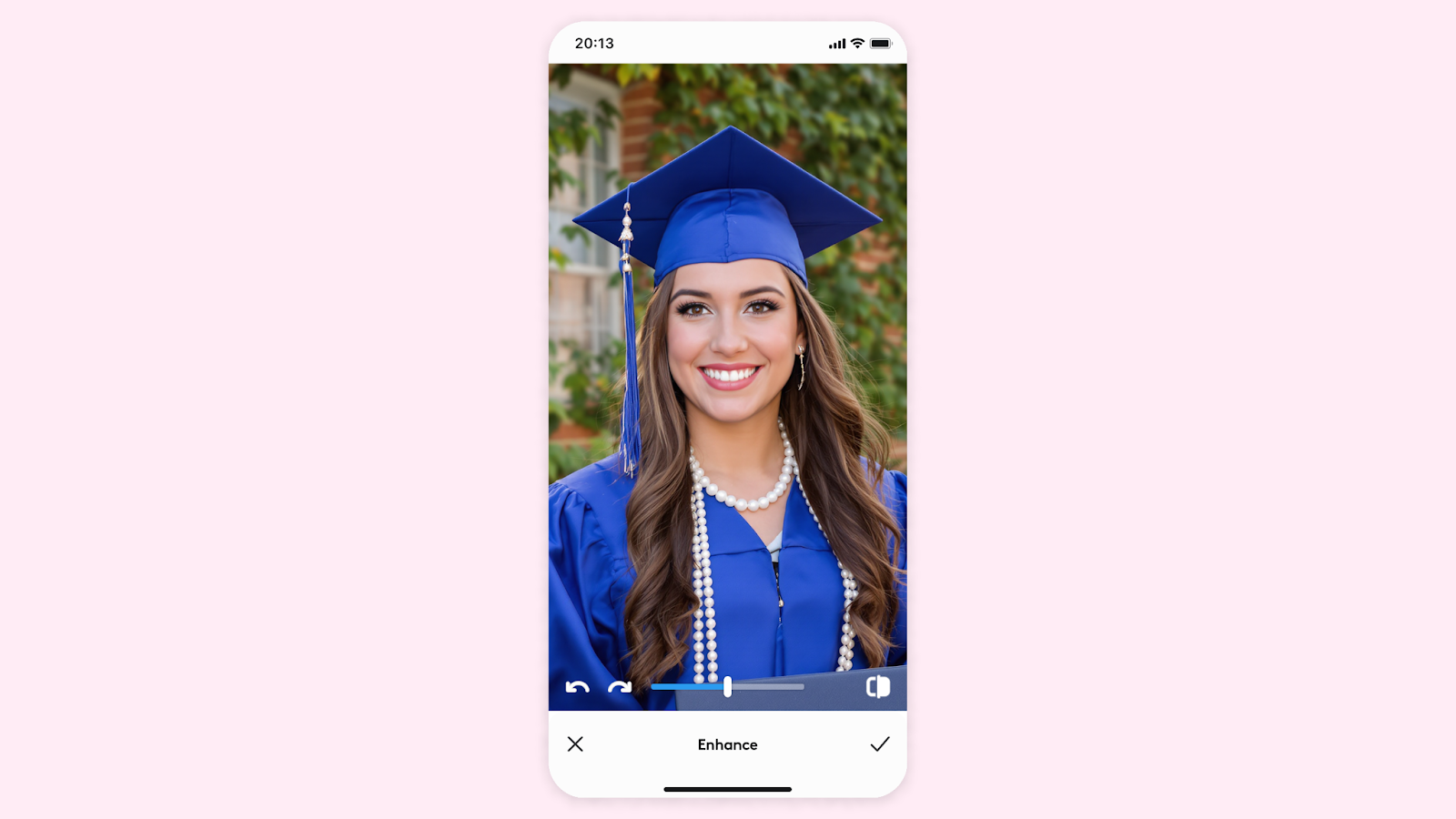
Graduation gown photo editor tips
The classic cap and gown can create unique editing challenges:
- Smooth wrinkles: Use the Smooth tool on the gown fabric to eliminate unflattering wrinkles without making it look unnatural.
- Deepen colors: School colors sometimes appear faded in photos. Use the Vibrance tool to bring out the rich tones of your graduation attire.
- Fix awkward draping: If your gown looks bunched or uneven, the Reshape tool can subtly adjust the fabric to create more flattering lines.
- Add definition: Create separation between you and the gown with the Shadow tool to add dimension, especially if the photo appears flat.
How to edit graduation cap for standout photos
The graduation cap presents its own set of challenges:
- Fix tassel placement: Use the Reshape tool to adjust a tassel that's blocking your face or hanging awkwardly.
- Straighten crooked caps: The graduation cap rarely sits perfectly. Use the Rotate and Reshape tools to adjust it to the ideal angle.
- Enhance decorated caps: If you customized your cap, make those designs pop with the Vibrance and Structure tools to bring out the details.
- Remove cap shadows: The square shape often casts unflattering shadows on foreheads. Use the Shadow tool to lighten these areas without losing natural dimension.
{{cta-banner-images}}
Graduation photo filters: Achieve perfection
Take your graduation photos to the next level with these professional-grade enhancements:
Background magic
The environment in graduation photos can be just as important as the subject:
- Remove distractions: Use the Vanish tool to eliminate photobombers, random objects, or anything distracting from your moment of glory.
- Background replacement: With the Backgrounds tool, you can completely swap a cluttered gymnasium or crowded auditorium for something more impressive—like your school's iconic building or a clean, professional backdrop.
- Blur backgrounds: If you want to keep the original setting but make yourself stand out more, add a subtle background blur to create a professional depth-of-field effect.

Light and atmosphere
Lighting can make or break a graduation photo:
- Fix harsh shadows: Use the Shadow tool to lighten areas darkened by the graduation cap or overhead lighting.
- Add a natural glow: The Glow tool adds a warm, radiant quality that makes skin look healthy and vibrant—perfect for creating that "success glow" in graduation pictures.
- Relight the entire photo: The Relight tool allows you to completely change the lighting direction in your photo, fixing issues like shadows across your face or uneven illumination.
Can you retake graduation photos? Digital alternatives
When official photos disappoint, digital editing offers alternatives:
- Headshots feature: If your official photos are beyond repair, use Facetune's Headshots feature to generate professional-looking graduation portraits by uploading a few selfies—the AI will create stunning alternatives in your cap and gown.
- Combine elements from different photos: Use the Patch tool to take your smile from one photo and blend it into another where your pose or position was better.
- Create composite graduation scenes: If you missed getting a photo with certain friends or family, the Backgrounds tool can help combine separate images seamlessly.
Three common graduation photo problems solved
Here are the most common graduation photo issues and the simplest ways to fix them with Facetune:
The official photo disappointment
Problem: School photographer's rush job left you with unflattering lighting and a stiff pose.
Quick fix:
- Use one-tap AI Enhance to instantly improve lighting and skin tone
- Apply Smooth just on shiny areas caused by flash
- Whiten teeth for a more confident smile
The family group photo rescue
Problem: Someone blinked, a stranger photobombed, and the lighting is uneven.
Quick fix:
- Vanish tool to remove the random person in the background
- Eyes tool for a quick blink correction
- Relight to balance shadows and highlights across everyone's faces
The blurry candid moment
Problem: Important ceremony moment caught on a smartphone looks dark and blurry.
Quick fix:
- Shadow tool to brighten dark areas without washing out the image
- Structure to enhance details and reduce slight blur
- Crop to focus attention on the emotional moment
Three ways to use your edited graduation photos
Different uses require different editing approaches:
Social media sharing
- For Instagram: Crop to ideal dimensions and add a touch of extra Vibrance to stand out in feeds
- For LinkedIn: Keep edits subtle and professional, focusing on clean backgrounds and clear facial features
- For TikTok/Stories: Edit for vertical format with room for text overlays
Printing for display
- Edit on the highest resolution version and keep retouching natural
- Add slightly more brightness than looks right on screen (prints often appear darker)
- Focus on creating timeless edits that won't look dated years from now
Digital celebration
For graduation announcements and digital celebrations:
- Create a consistent look across multiple photos by using the same editing style
- Consider adding room for text if you'll be creating digital cards
- Backgrounds tool can create unified settings across photos taken in different locations

Remember, your graduation photos commemorate a significant achievement.
With these editing techniques and Facetune's powerful tools, you can ensure these important memories look as special as the accomplishment they represent.
{{cta-banner-images}}
FAQs about editing graduation photos
How much editing is too much for graduation photos?
Focus on enhancements that preserve the authenticity of the moment. Your graduation photos should still look like you—just the best version of you on your special day.
What's the best way to fix shadows from the graduation cap?
The Shadow tool specifically targets dark areas without affecting the rest of the image. Apply it selectively to the forehead and eyes where cap shadows typically fall.
Can I change the color of my graduation gown if it photographed incorrectly?
Yes! The Color tool can adjust the hue while Vibrance enhances the richness of the color. For major color changes, try the Outfits feature for AI-powered clothing modifications.
What's the easiest way to remove strangers from the background of graduation photos?
The Vanish tool lets you simply swipe over unwanted elements to remove them. For more complex backgrounds, consider using the Backgrounds tool to replace the entire background.
How do I make my graduation photos look consistent with others from the same ceremony?
Save your editing steps as a preset in Facetune, then apply the same adjustments to all photos for a cohesive look.


















