Ever looked at a perfect shot only to find an unexpected guest lurking in the background? Whether it’s a photobomber crashing your romantic sunset photo or an ex you’d rather not remember in your group pic, sometimes a photo needs a little digital magic. Enter Facetune’s Vanish tool, your go-to for making unwanted figures disappear as if they were never there. From professional shots that need decluttering to personal memories you want to preserve sans the crowd, let's dive into why and how editing people out of photos can transform your images.
{{cta-banner-images}}
Why remove people from photos?
There are countless reasons you might want to clear the stage in your photographs. Maybe it's to keep the focus on the main subjects, eliminate distractions in professional product shots, or perhaps it’s a matter of privacy. Removing people from photos helps in creating cleaner, more focused images that tell the story you want them to.
How to remove people from photos with Facetune
Facetune’s Vanish tool is like a magic wand for your photos. With a simple swipe, you can erase unwanted people from any scene, making it look as though they were never there. It’s not just about removal; it’s about creating a photo that perfectly captures the moment as you remember it.
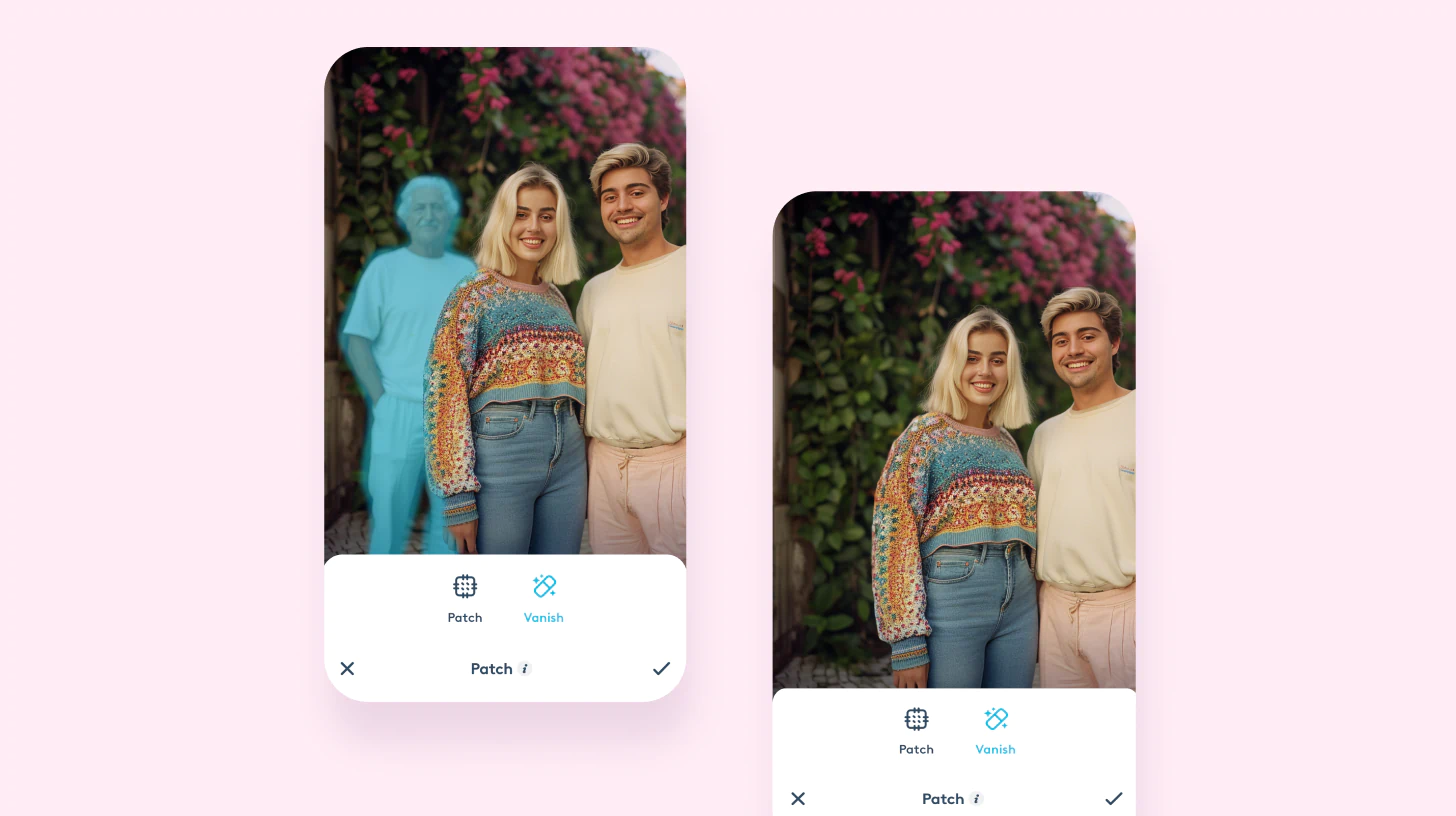
Professional photos without the crowd
Imagine capturing a stunning architectural marvel, only for the scene to be crowded with tourists. Or perhaps you’re showcasing a product but passersby distract from the focal point. With the Vanish tool, you can achieve that clean, professional look effortlessly, ensuring your subject stands out.
Group photos: keeping only the memories you want
Group photos are great, but sometimes they include people you’d rather not remember or just too many faces, diluting the moment's intimacy. Facetune gives you the control to keep the memories and the people you cherish, editing out anyone or anything that doesn't serve the photo's purpose.
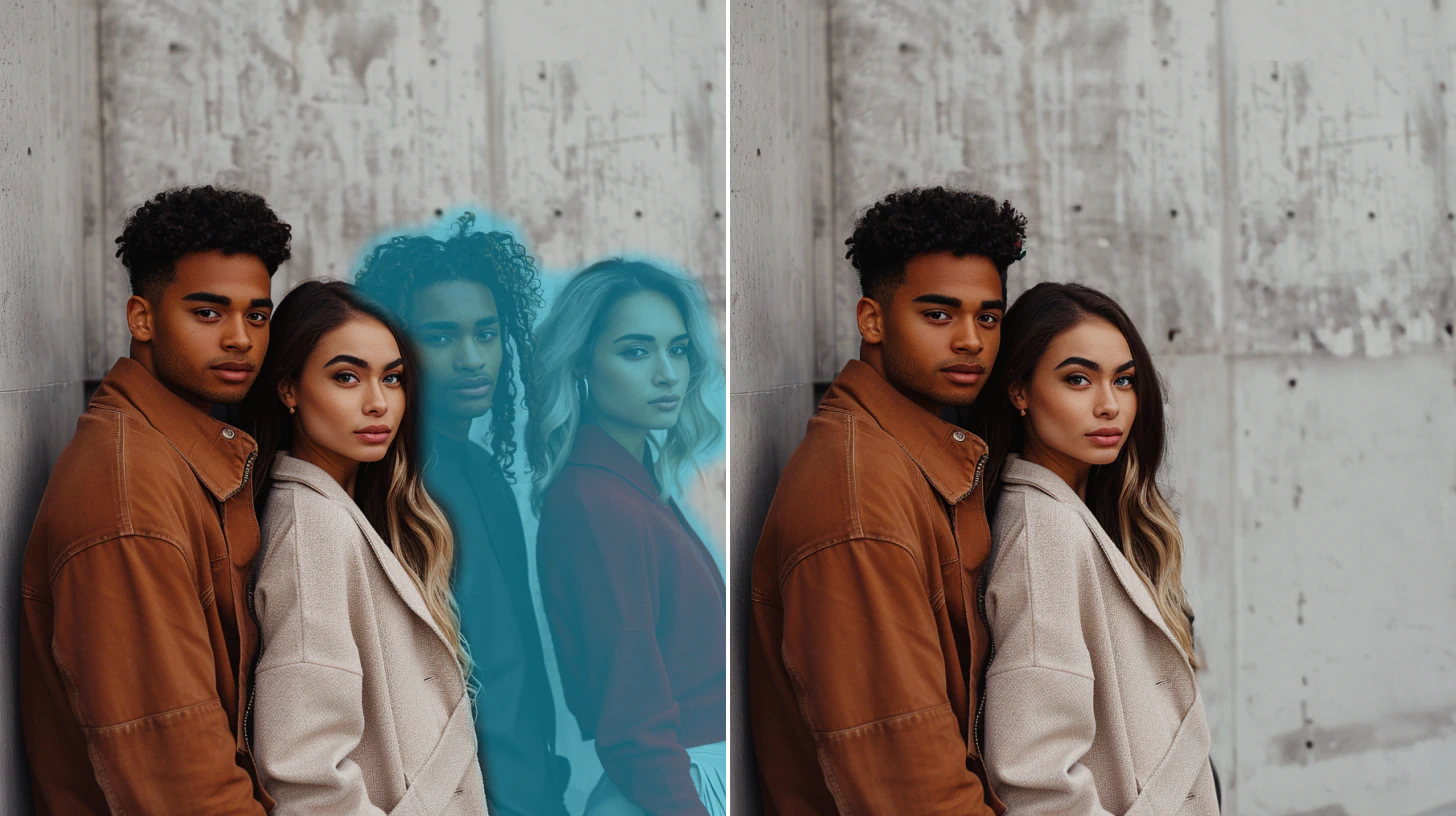
How to erase people from photos
Using Facetune’s Vanish tool is easy and intuitive:
- Open the photo in Facetune.
- Select the Vanish tool.
- Brush over the people you want to remove.
- Watch as they disappear, leaving behind a seamless background.
- Use the Clone tool for any touch-ups, ensuring a natural-looking finish.
Wrapping up
Removing someone from a picture might sound like a task for professional editors, but with Facetune’s Vanish tool, it’s a feat anyone can accomplish. Whether it’s refining group memories, decluttering professional shots, removing people from background, or simply focusing on what truly matters in your photos, the power of editing is in your hands. So go ahead, take control of your photographic narrative, and transform good photos into great ones that tell your story, your way.


















