Ever taken the perfect selfie only to find the lighting made your skin look completely different than IRL? Whether it's harsh overhead lights washing you out or weird shadows creating uneven patches, we've all been there. But don't let bad lighting steal your spotlight – let's talk about how to make your natural beauty shine through in every shot with the help of beauty filters!
Why your skin tone might need a touch-up
We've all been victims of tricky lighting situations:
- That fluorescent office lighting that makes everyone look like they haven't seen sunlight in years
- Indoor photos where half your face is in shadow
- Group pics where everyone's skin tone looks completely different
- Foundation that perfectly matches your face but not your neck (we've all been there!)
{{cta-banner-images}}
Natural enhancement is the name of the game
Here's the thing: great skin tone editing isn't about changing who you are – it's about making sure your photos actually capture your true beauty. Think of it like finding your perfect lighting, but in edit form. Our advanced AI helps you:
- Even out inconsistent lighting that creates patches
- Blend any makeup mismatches between face and neck
- Maintain your natural undertones while adjusting brightness
- Create a consistent look across your whole photo gallery
Your step-by-step guide to flawless skin tone
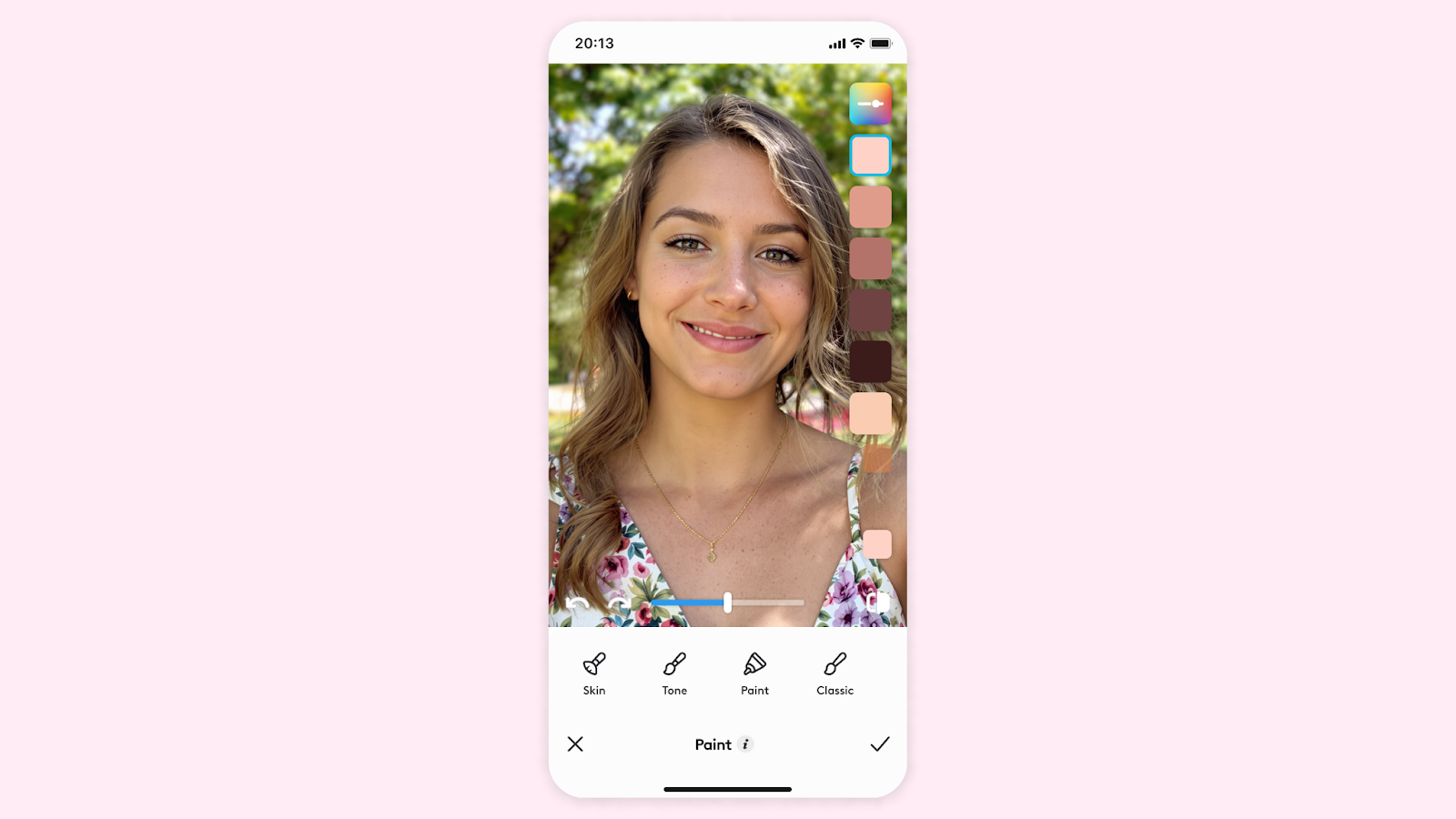
Ready to make your photos pop? Here's how to get that perfect glow:
- Start with the basics First, hop into the Skin tool or use photo retouch features to get a feel for what needs fixing. Is it just one area that needs attention, or are you looking for an all-over enhancement?
- Choose your vibe Whether you're going for sun-kissed warmth or a fresh, dewy finish, our presets have you covered:
- Smooth for an even, balanced look
- Glow for that lit-from-within radiance
- Dewy for fresh, hydrated-looking skin
- Matte for a polished, photo-ready finish
- Fine-tune like a pro Use the intensity slider to adjust until it looks natural. Remember: subtle changes usually look best! If you're dealing with specific areas, the Paint tool is your bestie for targeted touch-ups.
- Check your work Here's a pro tip: Toggle the effect on and off to make sure your edits look natural. If you wouldn't believe it's real lighting, dial it back a bit.
{{cta-banner-images}}
Quick tips for natural-looking results
- Work with your natural undertones, not against them
- Keep the intensity subtle – you can always add more
- Check your edits in different light settings
- Make sure face and body tones match for a cohesive look
- When in doubt, less is more!
Remember: The goal isn't to change your look – it's to make sure your photos capture your true radiance, no matter what lighting situation you're dealing with. Now go forth and let your natural beauty shine! ✨



















